10 Tips for Enhancing Zoom Calls
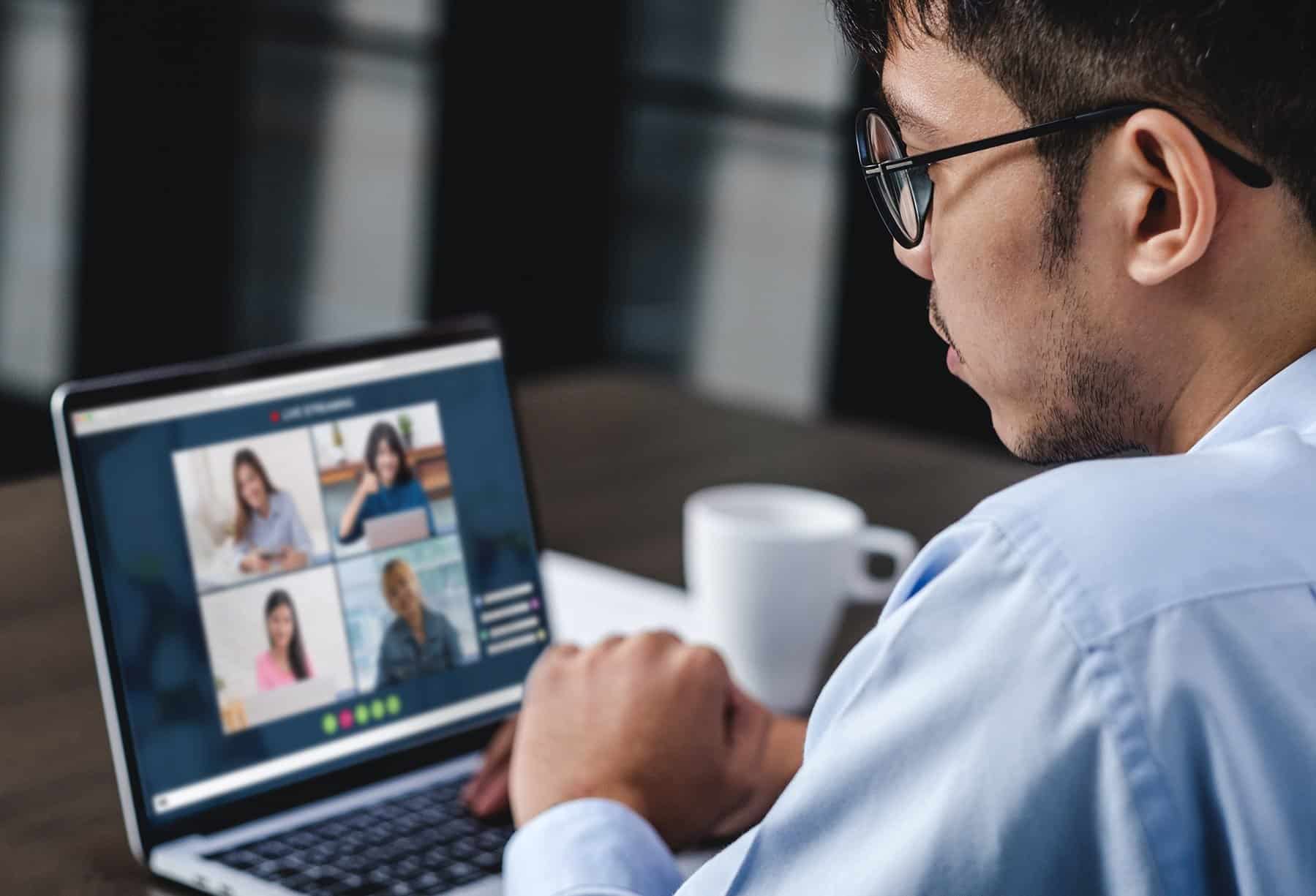
Not all that long ago, being able to talk to someone on the phone and see them at the same time was the sci fi future of your dreams. But by now, you’re probably in the habit of having two or three video meetings a day. Fortunately, Graham-Pelton has been using video calls for quite some time, with Zoom our preferred platform, so we are well-versed in virtual meeting best practices.
If “zooming in” to your meetings is new to you, however, below are some tips to become a virtual meeting pro and maximize your Zoom effectiveness. After all, there’s enough to stress in our lives without adding video conferencing to the list.
- Get on the call early.
You want to give yourself plenty of time to see how you look on screen, reposition your computer if necessary, adjust the lighting in your home, etc. A few minutes can make a big difference. It’s hard to be focused and present if you’re distracted by the way you look or sound. Also, once in a while you might encounter difficulty getting into your meeting, so it’s better to give yourself extra time to ensure you can notify your fellow meeting participants of any issues by email or phone if need be.
- Silence your phone.
You don’t want it ringing during a call, especially, if like me, your ringtone is the theme song from Star Wars…
- Do your best to look into the camera.
Many people look at the screen to try make eye contact when on Zoom, but this actually backfires. If possible, look directly into the camera on your computer. In addition, it is wise to have a plan for taking notes during the call. Will you write on a pad? Will you take notes on your computer as you talk? Will you try to remember everything in your head (not a good idea!) It’s okay to look down from time to time to take notes.
- Decide if you’ll do audio through your computer or phone.
Zoom offers the ability to do audio through either your computer or phone. Just remember, if you take notes on your computer, the typing can often be heard if you’re not muted.
- Consider investing in a laptop stand.
An angled laptop stand will make your Zoom calls far more convenient. After months of trying to find the right number of books to stack my laptop on, I finally got myself a stand and I’ve been grateful for it ever since. You can order them online. They come in adjustable and fixed styles. My favorite is the Rain Design iLevel II and it can be ordered on Amazon.
- Experiment with different spots in your home to find the best background.
It’s okay to be a little perfectionist about your image. A visible window could be distracting to your meeting participants if people can be seen outside. A lamp behind you can cause a strong glare. It’s not easy to get the right balance of lights and shadows, so take time to try out different nooks and corners. If you only have bare walls, this might be the moment to order that colorful print on Etsy your cousin has been trying to sell you for years. Zoom can also provide background images, so you may want to consider that option too.
- Get to know Zoom’s features.
Zoom has many interesting and useful options, so take some time to get to know the platform. This will be especially helpful if you decide you want to mute yourself during a call or if you want to turn your video off. I was on a group meeting where every single person had turned off their video except for one lone soul, who either didn’t know how to turn his off or wasn’t even aware that we could all see each other and see that he was still on video.. Don’t be that guy.
- Practice screen sharing.
Eventually, you will be in a meeting where you will want or need to share your screen. Practice in advance! You may even want to ask a friend to do a trial Zoom call with you so you can practice with him or her. Note that you can either share your entire screen or just one particular app, like PowerPoint. The latter is a safer bet if you’re concerned about notifications popping up on your screen; the former is best if you will be moving between windows and apps.
- Dress for the call.
It’s still a work meeting. Give it your all. Shave, put on makeup, etc. Don’t be tempted to do the shirt and tie (or blouse) and underwear thing. You may need to stand up in the middle of the call, and, yeah….
- When you invite someone to a Zoom call, edit the message.
Zoom provides a lot of information that you and your participants probably don’t need, such as dial-in numbers for locations around the world. Delete those numbers and edit the invitation message to be clear as possible for your participants. Let them know they have three options: video, one-click dial from a cell-phone, or calling in from a landline. A little editing to the Zoom invitation can help reduce unnecessary confusion.
The more you practice and prepare in advance, the less you will be affected by any unwanted surprises. Still it’s important to be patient with yourself and those around you. Everyone is adjusting to the new normal as businesses move remote and no one will mind if your dog barks or your third-grader makes a musical cameo. No matter what happens, laugh it off, move on, and stay focused on your objectives in the call. Even your most difficult trustees and biggest donors will understand. As we keep discovering, these are unprecedented times.